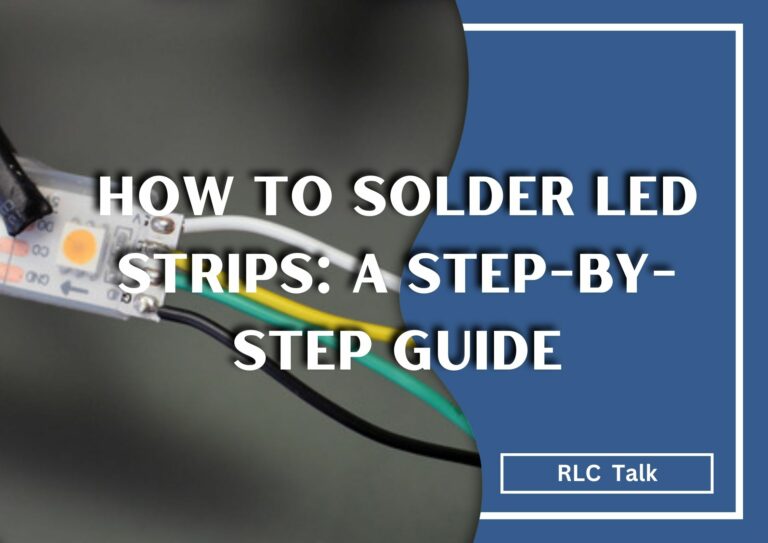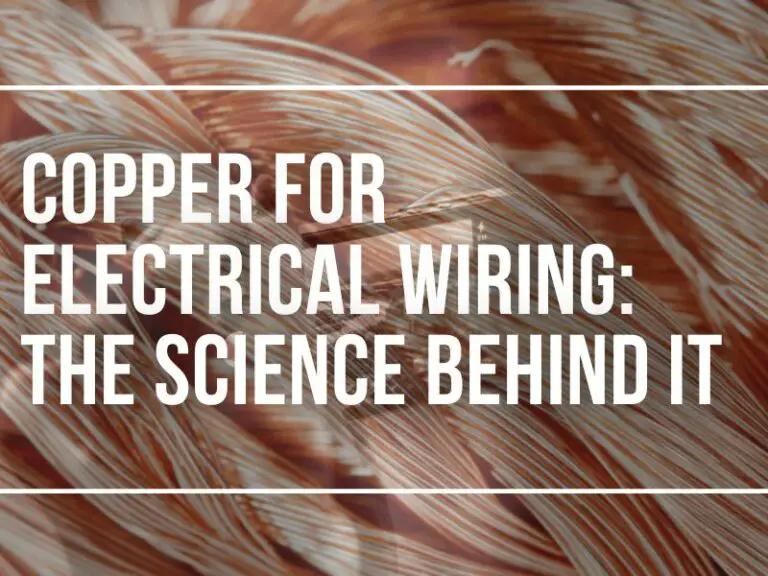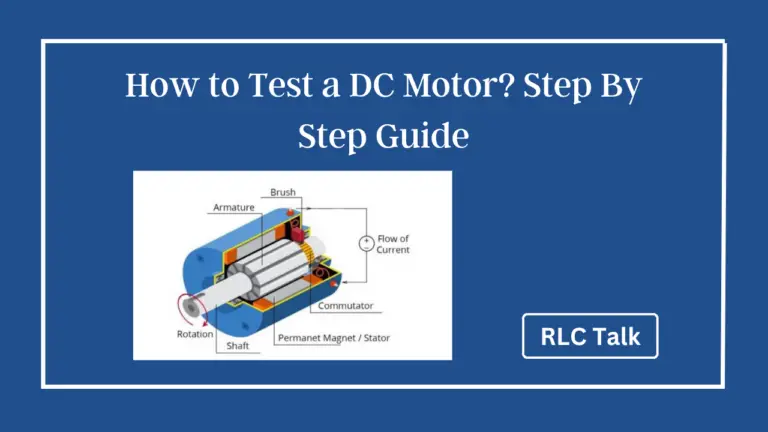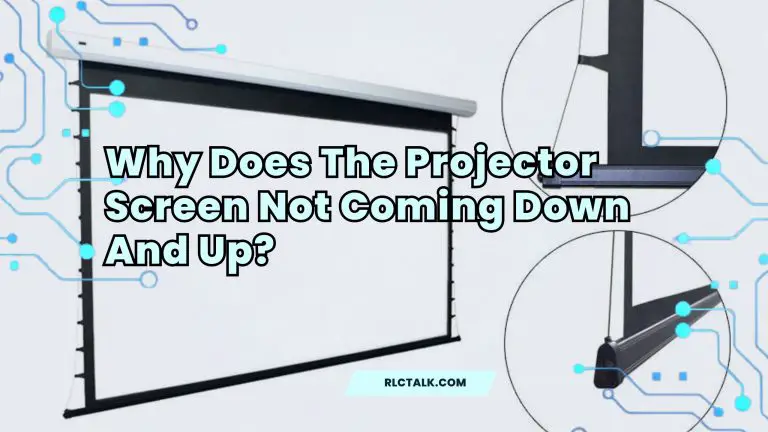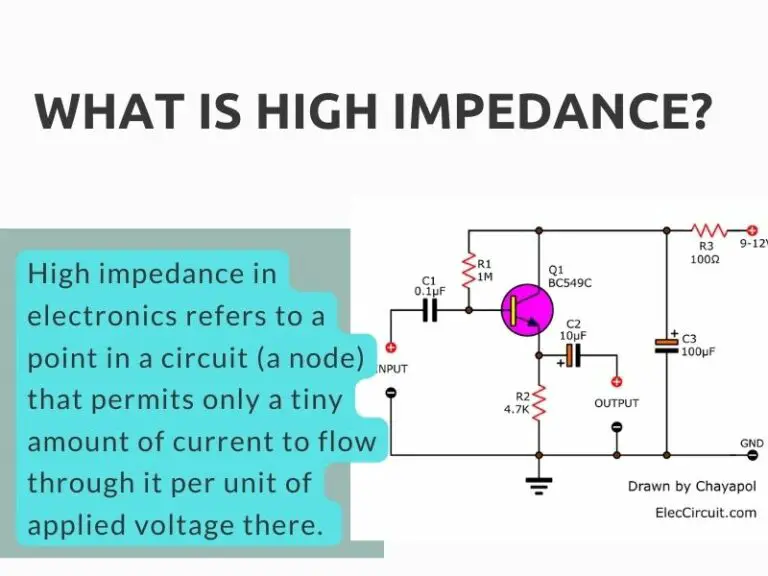How to Turn Up Volume on Vizio TV Without Remote?
Don’t have access to your Vizio TV remote, or is it not usable anymore? We understand how annoying this situation can be when you want to adjust the volume of your Vizio smart TV. However, the good news is that you can still turn up the volume on your Vizio TV remote TV. How? This article is all about this topic; take a minute and scroll through the article, as we have some easy methods that you can try. Let’s get going!
How to Turn Up Volume on Vizio TV Without Remote?
Turning the volume up or down on a Vizio TV is possible without the remote. Let’s try.
- Using the Physical Buttons on Your Vizio TV
- Using a Universal Remote
- Using the Vizio SmartCast App
- Using a Cable Box Remote
- Using an IR Blaster
- Using a Gaming Console
- Using Vizio Voice Control
Using the Physical Buttons on Your Vizio TV
Similar to most other smart TVs, Vizio Smart TVs also have physical buttons, usually located on the bottom edge of the TV that you can use to adjust the volume of your TV. Depending on the Vizio TV model you own, the exact location can change.
Whatever the model you own, you will see “Volume +” and “Volume -” to increase and decrease the volume. You should be able to press these buttons repeatedly or press and hold to adjust the volume. In fact, there are buttons for power, channel selection, and many more functions to use if your Vizio remote is not workable or out of your reach.

Using a Universal Remote
Universal remotes, as the name suggests, are remotes that you can use to manipulate a wide range of TV models and brands. Thankfully, Vizio is one of them. Before purchasing a universal remote, you should check whether the remote is compatible with Vizio TVs, as not all universal remotes are compatible with all TV models and brands.
Most universal remotes will list the brands and models they are compatible with on the packaging. Once you find a compatible universal remote and buy it, you will still have to configure it with your Vizio TV. Although this might sound like a demanding task, the truth is, it is not.
Usually, when configuring the universal remote with your Vizio TV, you will be asked for a four-digit number. The same should be available in the user manual. The configuration method varies from one TV model to another. So, make sure to follow the instructions in the user manual that came with the remote.
Using the Vizio SmartCast App
As a Vizio Smart TV user, you should know the Vizio SmartCast app, as it is an awesome platform that helps users make the most out of their Vizio smart TVs. Other than the awesome features it has, the SmartCast app can be used to turn up the volume on a Vizio Smart TV without the remote.
First, you need to download the SmartCast app on your device. Then, connect the SmartCast app to your Smart TV by following the on-screen instructions. When connecting, make sure both the TV and the app are under the same Wi-Fi connection.
Once connected to the app, you will see a remote-like interface on your mobile device that you can use more or less the same as you would use a remote controller. All you have to do is simply locate the volume controls on the on-screen remote control and adjust it as you want.
Using a Cable Box Remote
A cable box remote is a remote control device that comes with a cable or satellite television set-top box. If you are a subscriber of cable or satellite TV, you should have access to a cable box remote, which is a pretty simple and straightforward method you can try to change the volume of your Vizio Smart TV.
Although there are limitations to manipulating all Vizio TV settings, in most situations, these cable box remotes have the ability to change the volume of Vizio TVs.
Using an IR Blaster
IR Blaster is a cool feature that most smartphones have. This feature uses Infrared signals, and with these signals, you can control devices that use Infrared remote controllers, including Vizio TVs.
To use IR Blaster and adjust the Vizio TV’s sound, first, you need to have or find a smartphone that has the IR Blaster feature. If this is a possibility, let’s move on to the next step, which is downloading a controlling app.
Two of the good IR Blaster supporting apps are “AnyMote” and “Peel Smart Remote.” Once you download an IR Blaster supporting app, you need to connect it to your Vizio TV. Usually, there will be a list of supported devices on the app, and you will have to select your Vizio TV’s brand and model.
After a successful configuration, you will see a remote controller on the app, which you can use to turn up and down the volume of your Vizio TV without its remote.

Using a Gaming Console
If you are a gamer, adjusting the volume of a Vizio TV is not a Himalayan task, as the new generation of gaming controllers, such as PlayStation 4, come with the option of changing the volume of Smart TVs.
The first thing you need to do is connect the gaming console to your Vizio TV using an HDMI cable. Once connected, you will have to enable HDMI device control.
Once everything is set, you can use the console’s controller to adjust the volume of the Vizio TV without requiring the remote.
Using Vizio Voice Control
If your Vizio TV supports voice control, you can use it to your advantage to change the volume of your TV. However, this is something you need to configure in the first place using the remote.
So, if your Vizio SmartCast remote is not with you or you haven’t configured it before, this option might not work for you. However, you can use the above universal remote method or SmartCast app to try and enable this feature.
Press the Vizio button on your remote > Extras > Select the Voice Assistant (Ex: Google Assistant) and Pair it with the TV. Follow the on-screen instructions to complete the process.
Once linked, you should be able to adjust the volume of your Vizio smart TV via voice commands. You can read this article from Vizio to learn more about using voice commands.
If none of the above methods helped you turn up the volume of your Vizio TV, the final solution would be to contact Vizio support and seek assistance. They will help you repair or replace your remote controller.
We hope our article has helped you regain the volume controls of your Vizio TV. Leave us a comment. Have a great day!
Related Articles